Create New Template
Start fresh with a template playground that contains a minimal template structure and a skeleton directory. It provides a minimal blank template to start from scratch.
Perfect for:
-
Learning template syntax and structure
-
Prototyping new template ideas
-
Quick experiments without local setup
-
Understanding how template steps work
Since** Create New Template** provides only a minimal starting point, you can load existing templates using Load Template Directory.
-
Select Create New Template in the Template Editor.
-
Create a folder for the template either locally or your local version of the
software-templatesrepo. Then click Select to populate the minimal template files. -
Once populated, you'll be presented with two messages to view and save the template files in the folder. Select View files and then Save Changes.
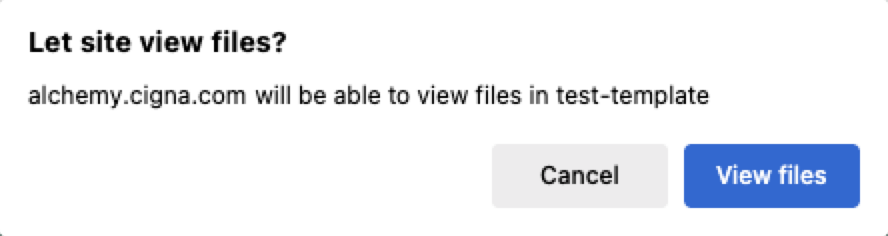
Next, you'll see the Template Editor interface.
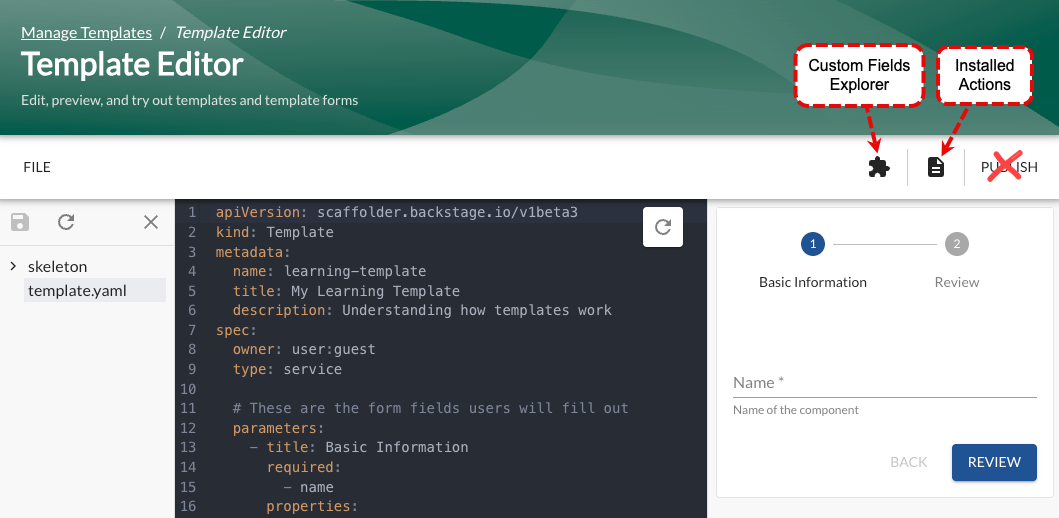 important
importantThe Publish feature does not work.
-
Select the
template.yamlfile to the left of the YAML editor. -
Make changes to the yaml file and use the form to the right of the YAML editor to test the template.
-
Click the Save icon to preserve your work as you develop. This updates the files in the original directory location.
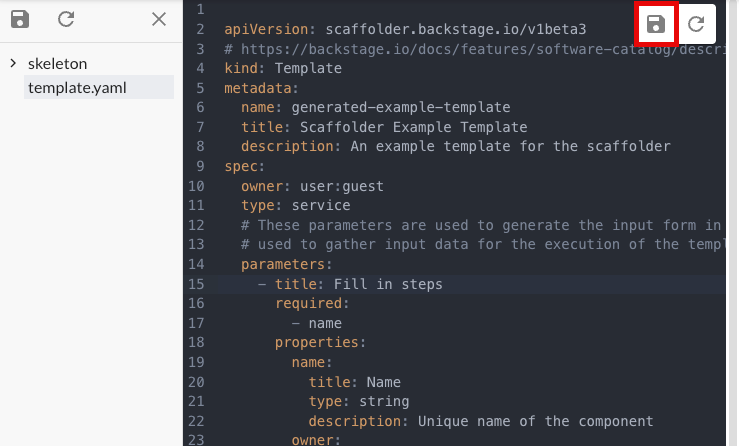
-
When your template is ready for broader use, you must create a
proddirectory in thesoftware-templatesrepo containing the template. You must then submit a pull request to be reviewed for promotion to the production environment. For more details, see Get your template into the prod environment.